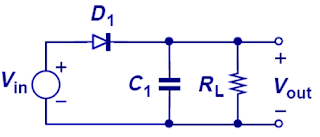Overview FAT32
For computer storage, there will have 2 type of address that are physical address and logical address. In OS level, you only can see the logical address where the address will use by FAT. The physical address is storage device actually memory address, this physical address is hide from the OS level.
Fdisk format (low level format) will format from physical address 0 and create Master boot record and logical address pointer. Where this sector will be hidden sector in OS level.
The OS format (high level format) will create the FAT32 format in logical address 0.
FAT32 is A file system that required part of the Operating system (windows). It will contain storage volume, storage property, directory, folder, file information and data. It contain information that use to manage folder and file, and file's data pointer. The FAT32 uses a 32-bit file allocation table entry. However, FAT32 reserves the first bits of a FAT32 file allocation table entry, which means FAT32 has a theoretical maximum of 2^28 clusters. The removable disks are always formatted as FAT.
FAT file system volume is composed of 4 basic regions, which are laid out in this order on the volume:-
0 - Reserved region
1 - FAT region
2 - Root directory region (doesn't exist on FAT32 volumes)
3 - File and Directory Data Region
Organization of a FAT Volume
| Contents |
Boot
sector | File system
Information Sector (FAT32 only) | More Reserved
Sectors (optional) | FAT1 | FAT2
(Duplicated) | Root Folder
(FAT12/FAT16 only) | Other Folders and All Files |
| Size in sectors |
(number of reserved sectors) |
(number of FATs) * (sectors per FAT) |
(number of root entries*32) / (bytes per sector) |
(number of clusters) * (sectors per cluster) |
table take from
Wiki - File Allocation Table
Term in FAT32 (FAT Volume Components)

| Disk Structures:-
(a) Track (red row)
(b) Geometrical sector / sector
(c) Track sector / Block (purple cell)
(d) cluster
Picture take from Wikpedia |
| Term | Description |
| Boot Sector | Contains the BIOS parameter block that stores information about the layout of the volume and the file system structures, as well as the boot code that loads Windows Server 2003.
Bootable partition that stores information about the layout of the volume and the file system structures |
| Reserved Sectors | The number of sectors that precede the start of the first FAT, including the boot sector. |
| FAT 1 | Original FAT. |
FAT 2
(Duplicate) | Backup copy of the FAT. |
| Root Folder | Describes the files and folders in the root of the partition. |
Other Folder
and all files | Contains the data for the files and folders within the file system. |
FAT32 Structure - Boot Sector (Volume ID / FSInfo)
| Address | Length | Value | Description |
|---|
| 0x00 | 3 byte | EB 58 90 (HEX) | Jump instruction to boot code, the jump address is 1 byte.
2 allowed forms:-
EB xx 90
E9 xx xx
xx indicates that any 8-bit value is allowed in that byte. What this forms is a three-byte Intel x86 unconditional branch (jump) instruction that jumps to the start of the operating system bootstrap code. This code typically occupies the rest of sector 0 of the volume following the BPB and possibly other sectors. Either of these forms is acceptable. JmpBoot[0] = 0xEB is the more frequently used format. |
| 0x03 | 8 byte | MSDOS5.0 |
OEM ID |
| BIOS Parameter Block - 53 byte |
| 0x0B | 2 byte | 512 | Bytes per sector
only support value 512, 1024, 2048 or 4096.
maximum compatibility format is 512. |
| 0x0D | 1 byte | 2^n
n > 0; n < 7
default = 8 | Sector per cluster
[Note] Bytes per cluster Never greater than 32k.
Bytes per cluster = Bytes per sector x Sector per cluster |
| 0x0E | 2 byte | x > 1 | Reserved sectors
This sector value must equal or more than 1. Usually 32 for FAT32
The reserved sector is start from logical address 0x00 is the Boot Sector and usually contains the operating system's boot loader code. A Backup Boot Sector at logical sector 6.
While many other vendors have continued to utilize a single-sector setup (logical sector 0 only) for the bootstrap loader, Microsoft's boot sector code has grown to spawn over logical sectors 0 and 2 since the introduction of FAT32, with logical sector 0 depending on sub-routines in logical sector 2. The Backup Boot Sector area consists of three logical sectors 6, 7, and 8 as well. In some cases, Microsoft also uses sector 12 of the reserved sectors area for an extended boot loader. |
| 0x10 | 1 byte | 2 | Number of FATs
Always contain the value 2 for any FAT. The FAT 1 will always use by system and FAT 2 as backup.
Windows should able support any FAT that more than 1. |
| 0x11 | 2 byte | 0 | Root entries (unused)
It use by FAT12 and FAT16.
FAT32, this field must be set to 0. |
| 0x13 | 2 byte | 0 | Sectors (on small volumes) (unused)
It use by FAT12 and FAT16.
FAT32, this field must be set to 0. |
| 0x15 | 1 byte | 0xF8 | Media descriptor (hex)
"Fixed" (non-removable) media / harddisk standard value is 0xF8
Removable media frequently used 0xF0.
Byte Capacity Media Size and Type
F0 2.88 MB 3.5-inch, 2-sided, 36-sector
F0 1.44 MB 3.5-inch, 2-sided, 18-sector
F9 720 KB 3.5-inch, 2-sided, 9-sector
F9 1.2 MB 5.25-inch, 2-sided, 15-sector
FD 360 KB 5.25-inch, 2-sided, 9-sector
FF 320 KB 5.25-inch, 2-sided, 8-sector
FC 180 KB 5.25-inch, 1-sided, 9-sector
FE 160 KB 5.25-inch, 1-sided, 8-sector
F8 ----- Fixed disk
|
| 0x16 | 2 byte | 0 | Sectors per FAT (small vol.) (unused)
It use by FAT12 and FAT16.
FAT32, this field must be set to 0. |
| 0x18 | 2 byte | 3F 00 (hex) | Sectors per track
Sector per track for interrupt 0x13. This field is only relevant for
media that have a geometry (volume is broken down into tracks by
multiple heads and cylinders) and are visible on interrupt 0x13.
This field contains the “sectors per track” geometry value. |
| 0x1A | 2 byte | FF 00 (hex) | Heads
Number of heads for interrupt 0x13. This field is relevant as
discussed earlier for BPB_SecPerTrk. This field contains the one based “count of heads”. For example, on a 1.44 MB 3.5-inch floppy drive this value is 2.
|
| 0x1C | 4 byte | 3F 00
00 00 (hex) | Hidden sectors
The number of sectors on the volume before the boot sector. This value is used during the boot sequence to calculate the absolute offset to the root directory and data areas. This field is generally only relevant for media that are visible on interrupt 0x13. It must always be zero on media that are not partitioned.
Count of hidden sectors preceding the partition that contains this FAT volume. This field is generally only relevant for media visible on interrupt 0x13. This field should always be zero on media that are not partitioned. Exactly what value is appropriate is operating system specific. |
| 0x20 | 4 byte | 1D 91
11 01 (hex) | Sectors (on large volumes)
Contains the total number of sectors in the FAT32 volume. |
| FAT32 Section (FAT32 only) |
| 0x24 | 4 byte |
|
Sectors per FAT
This value can use to determine where the root directory begins and user data area of the volume begins based on the number of entries in the root directory. This cannot be zero 0x00 |
| 0x28 | 2 byte | 00 00 (hex) | Extended Flags (FAT mirroring disabled?)
Bit 0-3 -- Zero-based number of active FAT. Only valid if mirroring is disabled.
Bit 4-6 -- Reserved
Bit 7 -- 0 -- FAT is mirrored at runtime into all FATs.
1 -- One FAT is active, it is the one referenced in bit 0-3
Bit 8-15 -- Reserved. |
| 0x2A | 2 byte | 00 00 (hex) |
Version (usually 0)
High byte is major revision number, Low byte is minor revision number. This support the ability to extend the FAT32 media type in the future without worrying about old FAT32 drivers mounting the volume. |
| 0x2C | 4 byte | 2 | Root dir 1st cluster
This value is first cluster of the root directory. Usually its value is 2 but not required to be 2. |
| 0x30 | 2 byte | 1 | File System Information Sector Number
The sector number of the File system Information (FSInfo) structure in the reserved area of the FAT32 volume. The value is typical 1. A copy of the FSInfo structure is kept in the Backup Boot Sector, but it is not kept up-to-date. |
| 0x32 | 2 byte | 6 | Backup boot sector
This value cannot be zero (0x00), but typical value is 6. No other value is recommended. |
| 0x34 | 12 byte | 00 00 00
00 00 00
00 00 00
00 00 00 |
Reserved
Reserved space for future expansion. The value of this field must always be zero. |
| Extended BPB Fields for FAT32 Volumes |
| 0x40 | 1 byte | 80 | Physical Drive Number |
| 0x41 | 1 byte | 0x00 | Reserved.
Always set to zero |
| 0x42 | 2 byte | 29 | Extended Boot Signature
A field that must have the value 0x28 or 0x29 to be recognized by Windows Server 2003. |
| 0x43 | 4 byte | xx xx xx xx | Volume serial number
A random serial number that is created when a volume is formatted and that helps to distinguish between disks. |
| 0x47 | 11 byte | NO NAME | Volume Label
A field that was once used to store the volume label. The volume label is now stored as a special file in the root directory. |
| 0x52 | 8 byte | FAT32 | System ID |
| 0x1FE | 2 byte | 55 AA (hex) | Signature |
FAT 1 and FAT 2 Structure
FAT32 able handle larger cluster and make each cluster can be made smaller for particular volume, increasing the efficiency of data storage. FAT32 contains 4 bytes per cluster in the file allocation table. A FAT32 volume must have at least 65,527 clusters.
Logical sector
FAT 1 start location = Reserved Sectors
FAT 2 start location = Reserved Sectors + Sectors per FAT
FirstRootDirSectors = Reserved Sectors + (Number of FATs * Sectors per FAT)
Cluster number of FirstRootDirSectors have to refer value of "
Root dir 1st cluster 0x2C"
RootDirSCount =
FirstDataSector = Reserved Sectors + (Number of FATs * Sectors per FAT) + RootDirSCount
Physical sector
FAT 1 start location = (PartitionEntry->StartingSector value) + Reserved Sectors
FAT 2 start location = (PartitionEntry->StartingSector value) + Reserved Sectors + Sectors per FAT
FirstRootDirSectors= (PartitionEntry->StartingSector value) + Reserved Sectors + (Number of FATs * Sectors per FAT)
FirstDataSector = (PartitionEntry->StartingSector value) + Reserved Sectors + (Number of FATs * Sectors per FAT) + FirstRootDirSectors
[Note] Please read Master Boot Record to understand PartitionEntry->StartingSector value
Normally, it is 0x1C6 = (0x01BE + 0x08)
Root Directory Structure
| Offset | Size | Description |
|---|
| 0x00 | 7 Byte | Short File Name
0x00 address = 00 -- Never used
E5 -- Erased
05 -- special file name like japan or china word.
other -- FileName |
| 0x08 | 3 byte | File Extension |
| 0x0B | 1 byte | File Attribute (refer Attribute Value)
when value = 0F, there is long file name. |
| 0x0C | 1 byte | Reserved for use by Windows NT. |
| 0x0D | 1 byte | Milisecond stamp at file creation time. |
| 0x0E | 2 byte | Time file was created |
| 0x10 | 2 byte | Date file was created |
| 0x12 | 2 byte | Last access date. There is no last access time. |
| 0x14 | 2 byte | High word of cluster (FAT32 only) |
| 0x16 | 2 byte | Time of last write |
| 0x18 | 2 byte | Date of last write |
| 0x1A | 2 Byte | File Cluster Low |
| 0x1C | 4 Byte | File Size (Zero for a directory) |
FAT Date time conversion
Time conversion
<------- 0x0F --------> <------- 0x0E -------->
15 14 13 12 11 10 09 08 07 06 05 04 03 02 01 00
h h h h h m m m m m m s s s s s
The FAT time resolution is 2 second, mean,
s s s s s hex => decimal x 2 = display second.
Date conversion
<------- 0x10 --------> <------- 0x11 -------->
15 14 13 12 11 10 09 08 07 06 05 04 03 02 01 00
y y y y y y y m m m m d d d d d
Attribute Value
| Attrib Bit | Function | LFN | Comment |
|---|
| 0 (LSB) | Read Only | 1 | Should not allow writing |
| 1 | Hidden | 1 | Should not show in dir listing |
| 2 | System | 1 | File is operating system |
| 3 | Volume ID | 1 | Filename is Volume ID |
| 4 | Directory | x | Is a subdirectory (32-byte records) |
| 5 | Archive | x | Has been changed since last backup |
| 6 | Ununsed | 0 | Should be zero |
| 7 (MSB) | Ununsed | 0 | Should be zero |
Long File Name for FAT32
Example:-
Condition
1. The drive contain a file that mean testing12345678.ASM
The Long File Name format
1. File name initial with 0x42, but this is last of the file name will display at 1st row.
The file name is convert into Unicode. 78.AS => 7 8 . A S (Alternate with space.)
follow by 0x0F 0x00, check sum and M .[after M have space because Unicode]
[Note] The 0x0F is Attribute.
The initial value 0x42 will increase, if your file name length is long.
It depend on number of file entry that using.
Check sum algorithm:-
- The ASCII value of the first character is the base sum.
- Rotate the sum bitwise one bit to the right.
- Add the ASCII value of the next character to the sum.
- Repeat step 2 and 3 until all 11 characters has been added.
2. Follow by 0x0000 0xFFFF ..... 0x0000 0xFFFF 0xFFFF
The end of file name will fill with 0x0000 0xFFFF
The ... is 0xFFFF until Address 0xXXA the code must fill with 0x0000 0xFFFF 0xFFFF
3. Initial with 0x01 follow by file name t e s t i
follow by 0x0F 0x00, check sum and "n"
The 0x01 is the file name allocation. It can be 0x02, 0x03, and so on.
4. other file name - g 1 2 3 4 + check sum + 5 6
5. As Normal directory format (refer Root Directory Structure)
Reading the File Base on FAT pointer

Base on the example on Top
Example 1
1. The File testing12345678.asm located at cluster 0x00 00 00 08 (0x400134 + 0x40013A)
The program have to go cluster 8 to read data, read all data until end of cluster.
2. When reach end of cluster, program have to jump to FAT1.
[Note] You will see FAT1 and FAT2 is same.
The sector 0 and 1 0x0030D400 - 0x0030D407 is reserved (boot sector)
4 bytes of FAT value form 1 cluster in FAT32 file system.
3. Since you currently point to cluster 8, then you need refer FAT 1 cluster 8 to get next location.
FAT 1 cluster 8 logical address is 0x0030D420 - 0x0030D423.
The value is 0xFF FF FF 0F, means end of file.
Example 2
1. Now program are reading cluster 5 until the end. The program will switch the FAT 1 to find the next cluster.
2. The FAT 1 cluster 5 show value 0x00 00 00 06, the program will go to sector 6 continue reading file until the end. Again, switch it will switch the FAT 1 to find the next cluster. This time is FAT 1 cluster 6 because now it active on cluster 6.
3. The FAT 1 cluster 6 show value 0x00 00 00 07. repeat the reading process and back to FAT again.
Until 0xFF FF FF 0F is end of file.
Default cluster sizes for FAT32
The following table describes the default cluster sizes for FAT32.
| Volume size | Windows NT 3.51 | Windows NT 4.0 | Windows 7, Windows Server 2008 R2,
Windows Server 2008, Windows Vista,
Windows Server 2003, Windows XP, Windows 2000 |
|---|
| 7 MB–16MB | Not supported | Not supported | Not supported |
| 16 MB–32 MB | 512 bytes | 512 bytes | Not supported |
| 32 MB–64 MB | 512 bytes | 512 bytes | 512 bytes |
| 64 MB–128 MB | 1 KB | 1 KB | 1 KB |
| 128 MB–256 MB | 2 KB | 2 KB | 2 KB |
| 256 MB–8GB | 4 KB | 4 KB | 4 KB |
| 8GB–16GB | 8 KB | 8 KB | 8 KB |
| 16GB–32GB | 16 KB | 16 KB | 16 KB |
| 32GB–2TB | 32 KB | Not supported | Not supported |
| > 2TB | Not supported | Not supported | Not supported |
This table is take from Microsoft website.
FAT32 Limitation
|
| Description | Limit |
|---|
| Maximum file size | Tested: 4 GB minus 1 byte
(2^32 bytes minus 1 byte) |
| Maximum volume size | Tested: 32 GB (implementation) |
| Files per volume | 4,177,920 |
Maximum number of files
and subfolders within a single folder | 65,534 (The use of long file names can
significantly reduce the number of available
files and subfolders within a folder.) |
The following limitations exist using the FAT32 file system with Windows operating systems:
- Clusters cannot be 64 kilobytes (KB) or larger. If clusters were 64 KB or larger, some programs (such as Setup programs) might calculate disk space incorrectly.
- A volume must contain at least 65,527 clusters to use the FAT32 file system. You cannot increase the cluster size on a volume using the FAT32 file system so that it ends up with less than 65,527 clusters.
- The maximum possible number of clusters on a volume using the FAT32 file system is 268,435,445. With a maximum of 32 KB per cluster with space for the file allocation table (FAT), this equates to a maximum disk size of approximately 8 terabytes (TB).
- The ScanDisk tool included with Microsoft Windows 95 and Microsoft Windows 98 is a 16-bit program. Such programs have a single memory block maximum allocation size of 16 MB less 64 KB. Therefore, The Windows 95 or Windows 98 ScanDisk tool cannot process volumes using the FAT32 file system that have a FAT larger than 16 MB less 64 KB in size. A FAT entry on a volume using the FAT32 file system uses 4 bytes, so ScanDisk cannot process the FAT on a volume using the FAT32 file system that defines more than 4,177,920 clusters (including the two reserved clusters). Including the FATs themselves, this works out, at the maximum of 32 KB per cluster, to a volume size of 127.53 gigabytes (GB).
- You cannot decrease the cluster size on a volume using the FAT32 file system so that the FAT ends up larger than 16 MB less 64 KB in size.
- You cannot format a volume larger than 32 GB in size using the FAT32 file system in Windows 2000. The Windows 2000 FastFAT driver can mount and support volumes larger than 32 GB that use the FAT32 file system (subject to the other limits), but you cannot create one using the Format tool. This behavior is by design. If you need to create a volume larger than 32 GB, use the NTFS file system instead.
NOTE: When attempting to format a FAT32 partition larger than 32 GB, the format fails near the end of the process with the following error:
Logical Disk Manager: Volume size too big.